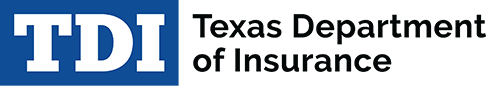PDF versions are available on the Credentialing Application forms page.
The Texas Standardized Credentialing Application fulfills requirements of Senate Bill 544, Section 3 (77th Texas Leg, effective Sept. 1, 2001) and Texas Insurance Code Chapter 1452 providing for the Texas Insurance Commissioner to adopt a standardized form for verification of physician credentials.
Pursuant to Texas Insurance Code Section 1452.052, LHL234 Rev. 01/07 is promulgated by the Texas Department of Insurance. Contact the company you wish to contract with and inquire about their credentialing process. Please send this application to the carrier with whom you wish to become credentialed.
Use of the application form by hospitals, HMOs and PPOs is required for credentialing of physicians. Hospitals and health plans may use this application for the credentialing of other health care professionals, as well.
The application should be sent directly to the health benefit plan or workers' compensation network for which you want to become a participating health care provider.
The credentialing form is based on one developed by the Coalition for Affordable Quality Healthcare.
General Instructions:
If you experience problems in downloading the credentialing form, please remember it is always best to SAVE the form to your computer before opening or viewing. Click on the form you want to download and use the "Download this file" option to save the file to your desktop or elsewhere.
Filling Out Application Form
Interactive PDF Forms
Important! If you close the interactive PDF version of this form, you will lose the information you typed on the screen. Be sure to print a copy before closing the form.
- Interactive PDF forms can be saved to your computer and opened whenever needed. However, information you type into the form is NOT saved if you fill it in using the free Acrobat Reader. If you close it and open it again, it will be a blank form.
- Saving the completed form electronically is possible with the purchase of Adobe Acrobat Professional software.
- How to Fill Out the Form - The PDF version allows you to fill in your application on-screen, print it out and mail it. To begin entering data:
(1) Select the hand-shaped tool in the Acrobat Reader toolbar.
(2) Click on the first field in each form field. The "open hand" pointer will change to an "I-beam" as you move or tab to the next form field, allowing you to type text.
(3) For a check box or radio button, tab to the proper one and hit the space bar to accept it. You can also hit the "enter" key, but using the space bar leads to fewer problems.
(4) Hit the tab key to continue moving from one form field or check box to the next. To go back to the previous form field, hold down the "SHIFT" key before tabbing.
(5) You can also use the pointer for a check box or radio button. The pointer will change to a pointing hand or arrow as you move over a check box. Click the mouse when the hand is pointing at the check box.
(6) If you hit the enter key in a form field instead of a check box, the cursor disappears. Click your mouse in the field, and the cursor returns. If you hit enter again after the cursor disappears, the screen will jump toward the bottom of the page. To recover, scroll back to the form field you need to enter, click the mouse to make the cursor return and continue to fill out the form.
(7) IMPORTANT - Before closing the document or trying to save it, be sure to make a printout. See caution above about data not being saved. Printing PDFs can be slow.