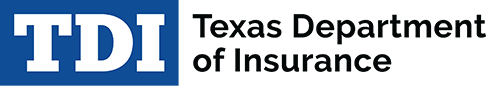Best practices for online forms
Save the file before submitting the form
Saving the form on your computer allows you to stop and start your work and open the file the on your computer without using the browser. You can also “reuse” the file next time you need to submit the form. For detailed information on saving and printing the form and the acknowledgement, see Technical Tips below.
Press the “Submit Form” button only once
Messages are provided on the form to help you identify required fields and fix mistakes. If you don’t fix the errors, your form will fail. You will receive an acknowledge notifying you of the status of your filing. DWC has only received your filing if your acknowledgment File Status is PASSED and a Confirmation Number and Submission Date are provided on the acknowledgment.
Do not mail or fax forms successfully submitted online
Once you receive an acknowledgment with a confirmation number, DWC has received your filing. Your signature is not required for online filing so there is no need to fax or mail a paper copy. Sending duplicates will only delay processing time.
Save time! Reuse your previous filing
Reuse the saved form next time you are required to file. Simply update the relevant information and remember to update your filing period and signature date.
Have lots of forms to file or many business locations to file for?
Need more information on filing requirements?
Technical tips – compatible browsers / save and print forms
Best practices for submitting a file with multiple form transactions
Start your XML with the sample file provided
The easiest way to create a new XML file for submitting multiple forms is to start with the sample file provided on the Electronic Filings - XML Format web page. The sample file contains the proper structure and element names for each specific type of form, plus data examples and descriptive comments. By using copy and paste it’s easy to create a file with the number of forms or sections required, then replace the sample data to create your file.
Resubmit a FAILED filing
If the system is unable to process your filing the File Status will be FAILED, the confirmation number will be “0” (zero), and the acknowledgment will provide information to help you identify the reason for the failure. In the event of a failed submission attempt, no information has passed to DWC and you must correct the error(s) and resubmit the entire filing.
Upon successful submission of an XML file, the acknowledgment shows the File Status is PASSED and provides a Confirmation Number, Submission Date and a Filing ID for each form in the file.
Save time! Reuse your previous filing
Reuse the saved XML file next time you are required to file by updating only the relevant information, including the filing period and signature date, for the new filing.