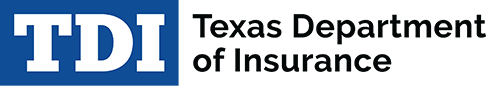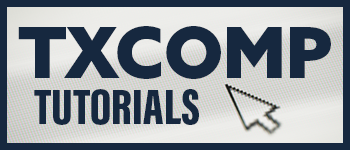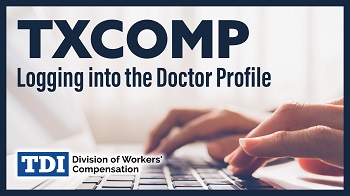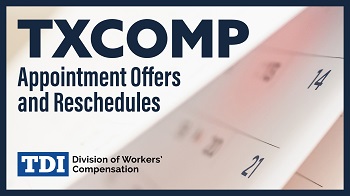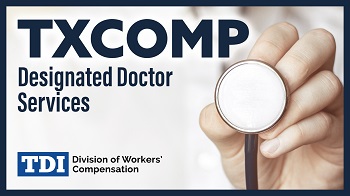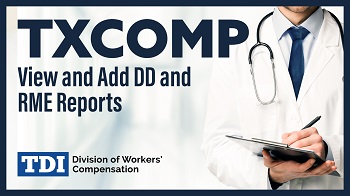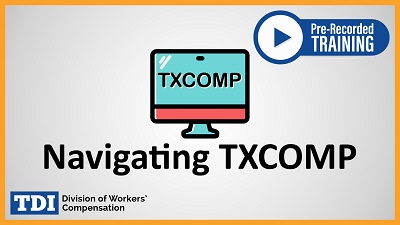I want to:
Anyone can create a profile in TXCOMP to upload electronic documents to the Texas Department of Insurance, Division of Workers’ Compensation and get a printable receipt.
- Go to TXCOMP.
- Select Online Access Request from the Main Menu.
- Complete the online request process.
- Log on to your profile using the user ID and password you created through the online request process.
- Select Upload Documents from the Main Menu if your role is Doctor or agent; or
Watch this presentation for detailed instructions to upload documents.
Watch this short video for instructions to log into or create the doctor profile.
Call 888-489-2667 or email TXCompHelp@tdi.texas.gov for help.
Designated doctor appointment offers are displayed on the doctor’s Individual Profile page.
- Go to TXCOMP.
- Log on to your individual profile.
- Select the Health Care Provider tab and expand the Designated Doctor Appointment Offers section.
- Select an Appointment ID link from the Designated Doctor Appointment Offer Summary to view appointment details.
Watch this short video for detailed instructions to accept or decline the appointment:
Appointments for designated doctor and required medical exams are displayed on the doctor’s individual profile until all required reports have been uploaded.
- Go to TXCOMP.
- Log on to your individual profile.
- Select the Health Care Provider tab and expand the Appointments and Reports section.
- Select an Appointment ID
- The Doctor Appointment Details displays:
- Appointment information.
- Orders and correspondence from DWC.
- Link to view and add reports.
- Additional information displayed for designated doctor appointments:
- Requests sent to DWC.
- Link to request medical records.
- Link to request additional time.
Watch this short video for detailed instructions to manage appointments.
Under Doctor Appointment Details you can request medical records or additional time to file medical records.
- Go to TXCOMP.
- Log on to your individual profile.
- Select the Health Care Provider tab and expand the Appointments and Reports section.
- Select an Appointment ID
- Select the Request Medical Records or Request Additional Time
- Complete and submit the request. You will see the request in the Requests Sent to DWC section.
Watch this short video for detailed instructions on these services:
Reports for designated doctor and required medical exams must be uploaded in TXCOMP.
- Go to TXCOMP.
- Log on to your individual profile.
- Select the Health Care Provider tab and expand the Appointments and Reports section.
- Locate the desired appointment in the Appointment Summary and select the View and Add Reports
- Or select an Appointment ID link from the Appointment Summary to see the appointment details and view and add reports.
Tips to successfully upload your reports in TXCOMP:
- Files format must be one of the following:
- Microsoft Word (.doc and .docx),
- Microsoft Excel (.xls and .xlsx),
- Read-only Portable Document Format (.pdf), or
- Tagged Image Format (.tif and .tiff).
- Files size must be less than 10MB.
- File name must be less than 100
- When uploading a DWC Form-069 and narrative both file names together must be less than 100 characters.

- These special characters are not allowed in the file name: < > : “ / \ | ? * , ; -
Note: Compressed or "zipped" files are not accepted.
Watch this short video for detailed instructions on filing reports:
- You must report your injury to your employer within 30 days from the date you were hurt or from the date you knew your injury or illness was related to your job. If you do not let your employer know about your injury within 30 days, you may not get benefits.
- You must send a completed DWC Form-041, Employee's Claim for Compensation for a Work-Related Injury or Occupational Disease, to DWC within one (1) year of the date you were hurt to protect your rights. You can call us a week or two after sending the form to make sure we have it.
- Learn more about your rights and responsibilities or call customer service at 800-252-7031.
File your claim by paper or online
Call 800-252-7031, option 1 for help.
To verify an employer’s workers’ compensation coverage and find the insurance carrier’s claims administration information:
- Go to TXCOMP.
- Select Locate Covered Employer from Main Menu.
- Select covered employer or self-insured government employer (county, city, school district, etc.).
- Enter the employer’s name and coverage date (the date of injury).
- Select the employer from search results to view the coverage information.
For more information about workers’ compensation coverage or help with finding an employer, go to the coverage verification page.
Workers' compensation insurance carriers pay workers' compensation income and medical benefits on behalf of employers who provide workers’ compensation coverage to employees injured on the job.
To find an insurance carrier’s contact and claims administration information:
- Go to TXCOMP.
- Select Locate Insurance Carrier from Main Menu.
- Provide the insurance carrier’s name or FEIN.
- Select the insurance carrier from the search results.
TXCOMP includes a list of doctors and other health care practitioners who may treat injured employees. You can search for a doctor or a health care practitioner by name, license type, specialty, or location.
Please note, some doctors and health care practitioners on this list may not be available to treat injured employees. Call their medical office to verify they are accepting workers’ compensation patients.
- Go to TXCOMP.
- Select Locate Health Care Practitioner from the Main Menu.
- Choose search criteria.
- To find a doctor who is authorized to certify maximum medical improvement (MMI) and assign impairment ratings (IR) select MMI/Impairment Rating Certified and Active DWC Certifications.
- Select the doctor or health care practitioner from search results to see their contact information.
Doctors can create a profile in TXCOMP to provide medical practice information including location and contact information, and to disclose financial interest required by law (see the Report a health care practitioner’s financial interest section on this page).
- Go to TXCOMP.
- Select Online Access Request from the Main Menu.
- Complete the online request process. You will receive a message that you have been granted access.
- You can then log on to your profile using the user ID and password you created through the online request process and add or update information in your profile.
Email TXCompHelp@tdi.texas.gov for help with creating a profile.
A doctor can authorize an agent to manage the information on the doctor’s profile in TXCOMP, including changing addresses and phone numbers, and reporting the doctor’s financial interest (see Report a health care practitioner’s financial interest section on this page).
There are three doctor agent roles:
- Doctor Agent is an individual who may work directly for the doctor.
- Agent Organization - Administrator is the administrator for a scheduling company (Agent Organization) acting as an agent for a designated doctor.
- Agent Organization - Employee is a scheduling company employee authorized by the scheduling company administrator to do business on the company's behalf.
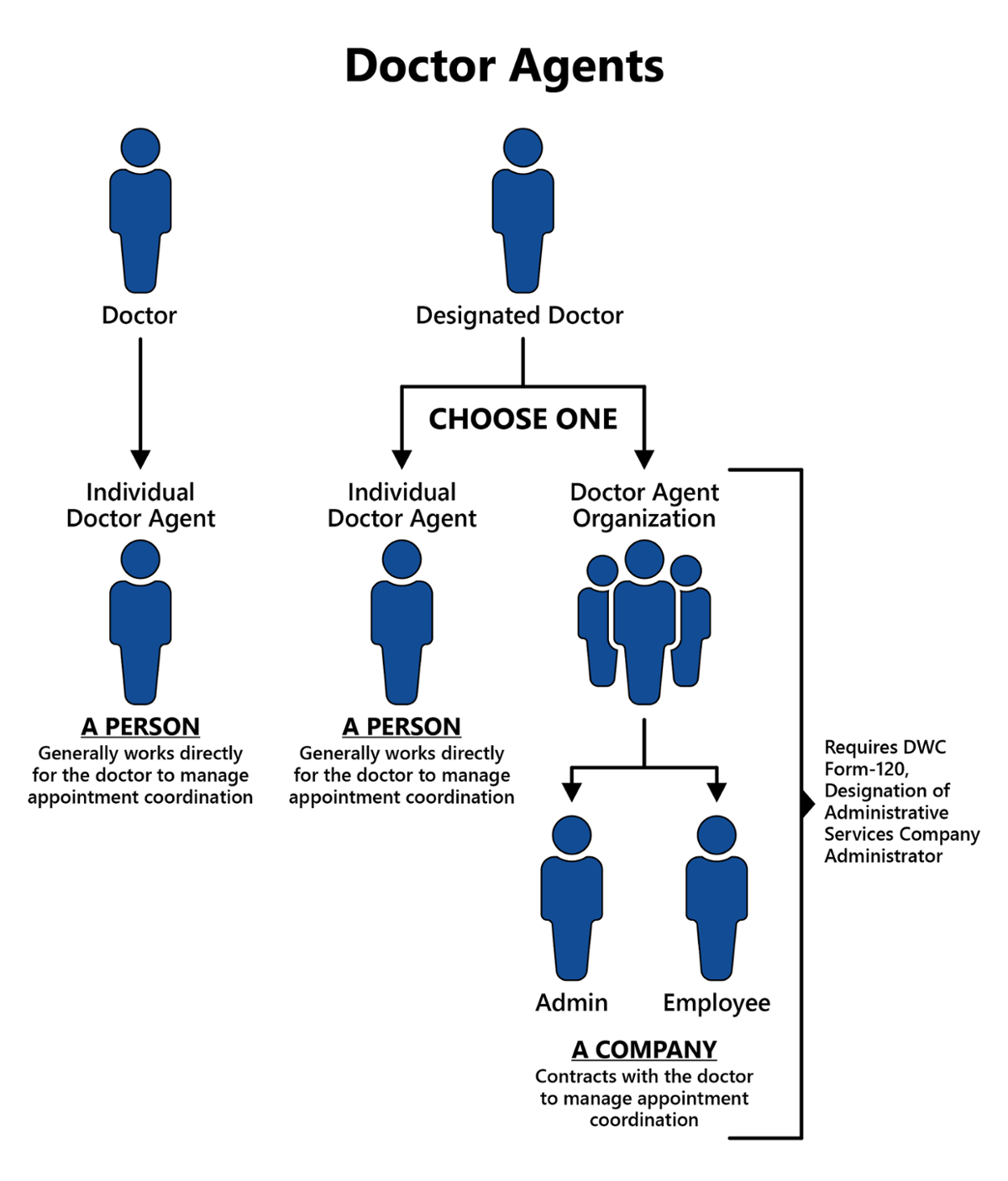
An agent can be associated to one or many doctors at the same time. A doctor can only have one associated agent at a time.
The agent and the doctor must have individual profiles in TXCOMP before a doctor can add the agent.
- Go to TXCOMP.
- Select Online Access Request from the Main Menu.
- Select the applicable Agent role.
- Complete the System Access Request Form.
- Once an agent has a profile and a TXCOMP Participant ID, the doctor can add the agent to their individual profile as an administrator.
- You can then select the doctor from your profile and perform administrative duties on behalf of the doctor.
Note: An Agent Organization - Administrator must submit a DWC Form-120, Designation of Administrative Services Company Administrator, to be associated to a designated doctor and to authorize scheduling company employees (scheduling company employees must also have a profile in TXCOMP). Call 512-804-4766 for help with completing the process.
A doctor can only have one associated agent at a time and only the doctor can add or remove an agent from their profile. Before a doctor can add an agent, the doctor and the agent must have a profile in TXCOMP.
- Go to TXCOMP.
- Log on to your individual profile.
- Select the Health Care Provider tab and expand the Associate Agent section.
- To add an agent, enter the agent’s:
- TXCOMP Customer ID provided by the agent (Customer IDs are located at the top of an individual’s or organization’s profile page), or
- Individual’s last name.
- Select the agent from the search result to add then Save.
- To remove an agent, select Remove next to the agent’s name.
All health care practitioners who participate in the Texas workers’ compensation system, in any capacity, must disclose to DWC the identity of any other health care provider they have a financial interest in.
If you already have a profile in TXCOMP:
- Go to TXCOMP.
- Select the Health Care Provider tab.
- Open the Financial Disclosure section.
- Select Add Financial Disclosure for a new disclosure, or select from the list of Disclosed Interest to update a current record.
- Enter information, and then Save.
If you do not have a profile in TXCOMP, see the Create a profile in TXCOMP to be included in the list of doctors and other health care practitioners section of this page and report financial interests during the online access request process.
A designated doctor must have a current DWC certification to be selected by DWC to resolve questions about an injured employee's medical condition or resolve a dispute about a work-related injury or illness.
A doctor must have a current MMI/Impairment Rating certification to be authorized to certify MMI and assign an IR.
- Go to TXCOMP.
- Select Locate Health Care Practitioner from the Main Menu.
- Enter the doctor’s last name and first name or license number.
- Select the doctor from the search results.
- Select the Health Care Provider tab on the doctor’s profile page and expand the Certifications section.
- Active DWC certifications are displayed with the start and end date of the certification.
- Previous DWC certification are displayed by date under DWC Certifications History.
- I forgot my TXCOMP User ID.
Email TXCompHelp@tdi.texas.gov to get your User ID. - I forgot my password.
Select Forgot Password on the TXCOMP Log On page. You will receive an email with a link to reset your password.
Note: The link is only good for one hour. - I selected Forgot Password but did not get an email to reset my password.
The email to reset your password is sent to the email address associated with your profile in TXCOMP.
Email TXCompHelp@tdi.texas.gov to get help with updating your email address. - I’m trying to log on but I’m getting a message that my user ID or password is invalid or my account is locked.
Email TXCompHelp@tdi.texas.gov. - How do I get a TXCOMP profile?
If you do not have a profile in TXCOMP, see the Create a profile in TXCOMP section for doctors and other health care practitioners, and the Create a doctor agent profile in TXCOMP section on this page. - I work for a doctor and I’m trying to update the doctor’s address/ report financial interest in TXCOMP, but it won’t let me.
The doctor must designate you as the doctor’s administrator to add or update the doctor’s information in TXCOMP.
Make sure the doctor has selected you as an administrator (see Add or remove a doctor agent). - How do I update designated doctor exam locations?
Call DD certification at 512-804-4766 to get help updating designated doctor exam locations.