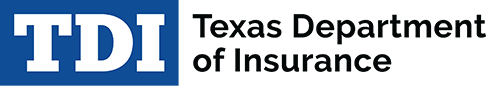Some Internet browsers disable fillable form features like electronic signature lines and submit buttons.
In most cases, you will need to download the PDF and save it to your computer to enable all fillable form features.
Chrome:
- Right click the form link.
- Choose “Save link as….” and next to “Save as type,” choose “Adobe Acrobat Document (*.pdf).”
- After it is saved as a pdf on your computer, open it using Acrobat.
Firefox:
- Click on the menu button (hamburger button) in the top right of the browser.
- Click on “Options.” Scroll down to “Applications.” Under “Content Type,” click on “Portable Document Format.”
- Choose “Use Adobe Acrobat Reader DC” from the dropdown list.
- Click on the form link.